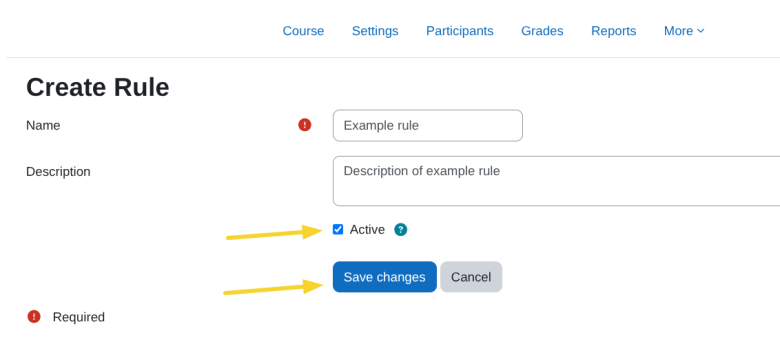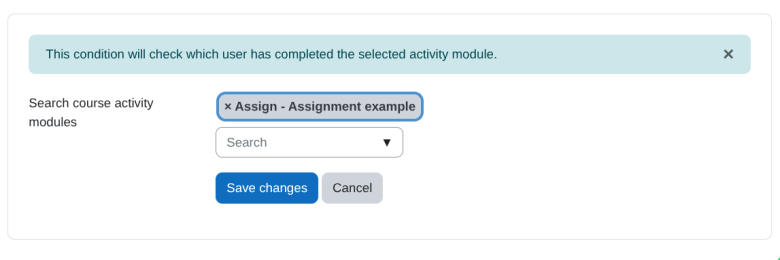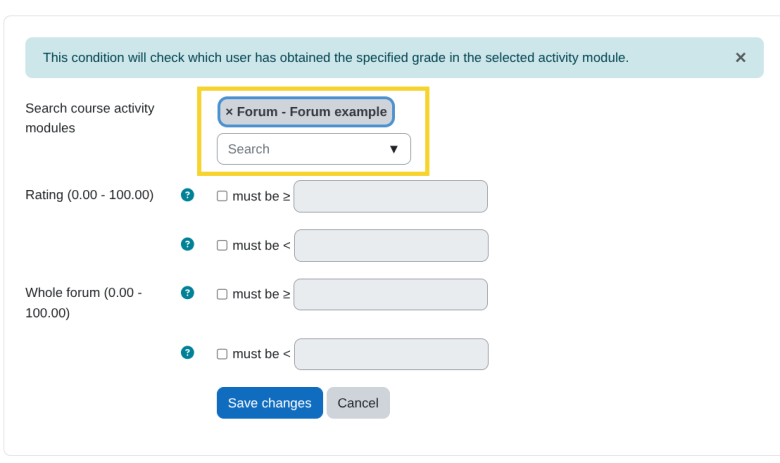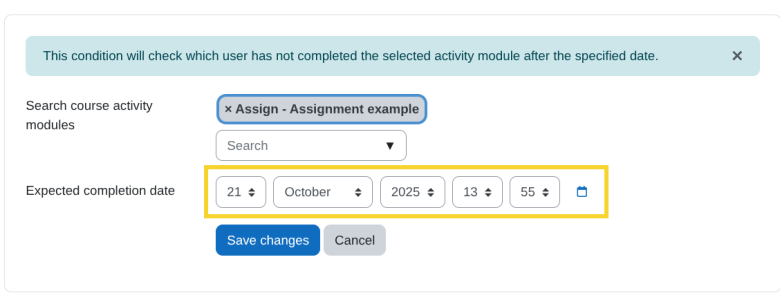Smart Rules AI
Smart Rules AI
This plugin allows administrators and teachers to define custom rules that automate actions based on specific conditions related to course activities and users.
Prerequisites
- Have Moodle version 4.1.14 or higher.
- Have Moodle cron configured and running correctly.
- Optional Have the Moodle plugin
Restriction by userinstalled (required for the Create AI activity action), which can be downloaded for free from the following link https://moodle.org/plugins/availability_user/versions. - Optional Have the Moodle plugin
Course Creator AIinstalled (required for the Create AI activity action), which can be downloaded for free from the following link https://moodle.org/plugins/availability_user/versions.
Installing via uploaded ZIP file
- Log in to your Moodle site as an admin and go to
Site administration > Plugins > Install plugins. - Upload the ZIP file with the plugin code. You should only be prompted to add extra details if your plugin type is not automatically detected.
- Check the plugin validation report and finish the installation.
Installing manually
The plugin can be also installed by putting the contents of this directory to
{your/moodle/dirroot}/local/coursedynamicrules
Afterwards, log in to your Moodle site as an admin and go to Site administration > Notifications to complete the installation.
Alternatively, you can run
php admin/cli/upgrade.php
to complete the installation from the command line.
Adding rules to a course
Access the course in which you want to add smart rules and click on
Smart rulesin the course administration menu.Click on
Add rule.Enter the name of the rule, the description and check the
Activebox.
Adding conditions to the rule
Click on the link
Add conditions.A view similar to the following will appear with the list of available conditions from which we can select the one we want to add, the information about each condition can be found in the following section Available conditions.
Available conditions
Activity completed
Description
This condition allows you to easily identify students who have completed a specific activity in the course. It can be configured to send automatic reminders to those who have completed the activity, helping you maintain their commitment and reduce inactivity.
Condition configuration
Search course activity modules: From this search field we can select the activity module that we want to verify that it has been completed.
Course inactivity at time intervals
Description
This condition makes it easy to identify students who have not accessed the course for specific periods of time from a base date, such as their enrolment date. You can configure it to send automatic reminders to those who have gone 7, 15, 22 days (or any desired interval) without entering the course, helping you maintain engagement and reduce inactivity.
Whether by evaluating custom intervals or by recurring monitoring at a fixed cadence, this condition helps keep students engaged and active in the course.
This condition runs recurrently every day at 00:00, 06:00, 12:00, and 18:00 via the scheduled task local_coursedynamicrules\task\course_inactivity_task.
IMPORTANT! Do not modify this scheduled task’s execution times, as it may cause inconsistencies when evaluating the condition.
Condition configuration
Custom intervals: Allows you to enter multiple time intervals separated by commas
(,), for example:7,15,22. The condition will be evaluated at each specified interval, in this case every 7, 15, and 22daysorweeksormonths, depending on the selected time unit.Recurring interval: Allows you to enter a single interval so the condition is evaluated repeatedly at the specified cadence, for example:
7, which means the evaluation runs every 7daysorweeksormonths, depending on the selected time unit.Time unit: Select the unit of time in which the condition will be evaluated. Available options:
days,weeks,months.Base date: Select the base date from which the condition will be evaluated. Available options:
From enrolment date: Intervals are counted from each user’s enrolment date in the course.From course start date: Intervals are counted from the course start date.From now: Intervals are counted from the date the rule is created.
Grade in activity
Description
Use this condition to evaluate users’ grades in a gradable activity. If the selected activity has multiple grade items, a dropdown will be shown with the available items.
For example, in the Forum module, available grade items may include:
- Whole forum grading
- Grades


Condition configuration
Search course activity modules: From this search field, select the activity module where you want to check grades.
Note: Only activity modules that have at least the following setting in the
Activity completionsection will appear:Comparison options:
After selecting the activity, define the comparison conditions based on the available grade items. Two options are provided:Must be ≥: The condition is met if the user’s grade is greater than or equal to the specified value.
Must be <: The condition is met if the user’s grade is less than the specified value.
Activity not completed
Description
Use this condition to evaluate whether a user has not completed a specific activity after a given period of time.
This condition runs recurrently via the scheduled task local_coursedynamicrules\task\no_complete_activity_task, which by default runs every minute.
The condition will only evaluate once when the time specified in the configuration has elapsed, as detailed in the section Condition configuration.
After the condition is evaluated and the rule’s actions are executed, the rule will be automatically deactivated.
Condition configuration
Search course activity modules: From this search field, select the activity module you want to verify has not been completed.
Note: Only activity modules that have at least the following setting in the
Activity completionsection will appear:Expected completion date: Define the date by which you expect users to have completed the activity.
No course access
Description
Use this condition to evaluate which users have not accessed a course within a specified period of time.
This condition runs recurrently via the scheduled task local_coursedynamicrules\task\no_course_access_task, which by default runs every minute.
Once the condition is added to a rule, users matching the condition will start being evaluated and the rule’s actions will be executed.
The condition will be re-evaluated each time the time period specified in the configuration has passed, as detailed in the following section Condition configuration.
Condition configuration
Period: Define the time period in which you expect users to have accessed the course. Enter the numeric value in the first field and select the time unit in the second field.
Activity completion with passing grade
Description
Use this condition to evaluate whether users have completed an activity with a passing grade.
Condition configuration
Search course activity modules: From this search field, select the activity module where you want to verify grades.
Note: Only activity modules that have at least the following setting in the
Activity completionsection will appear:
Add actions to the rule
Click the
Add actionslink.A view like the following will appear with the list of available actions. Select the one you want to add. Details of each action can be found in the next section Available actions.
Available actions
Create AI reinforcement activity (Only for moodle 4.5 or higher)
Description
This action will request the Datacurso AI service to generate a personalised reinforcement activity for users who meet the rule conditions.
Pre-requisites
- Moodle 4.5 or higher
- Have the
Restriction by userplugin installed and enabled, which can be downloaded for free from: https://moodle.org/plugins/availability_user. - Have the
Course Creator AIplugin installed and enabled, which can be downloaded for free from: https://moodle.org/plugins/local_coursegen.
Action configuration
- Prompt: Enter the instruction that the AI will use to generate the reinforcement activity.
- You can include placeholders to personalise the prompt for each user. Available placeholders:
{$a->coursename}– Course name{$a->courseurl}– Course URL{$a->fullname}– User full name{$a->firstname}– User first name{$a->lastname}– User last name
- You can include placeholders to personalise the prompt for each user. Available placeholders:
- Generate images: If enabled, the AI may generate and include images in the created activity when supported by the target activity type.
- Section: Select the course section where the activity will be created.
- Insert before: Optionally choose an existing activity to insert the new activity before. If set to
None, the new activity will be appended at the end of the selected section.
Enable activity
Description
Use this action to enable specific activities in the course for users who meet the rule’s conditions.
Pre-requisites
- Have the
Restriction by userplugin installed and enabled, which can be downloaded for free from: https://moodle.org/plugins/availability_user.
Action configuration
Search course activity modules: From this search field, select the activity modules you want to enable.
The selected activities will only be available to users who meet the rule’s conditions. In the course view for roles with the necessary permissions (teachers, administrators, etc.), the following information will be shown indicating the users for whom the activity is enabled:
Send notification
Description
Use this action to send notifications to users who meet the rule’s conditions.
Improve notification delivery
Enhance your notifications with our Datacurso Message Hub plugins, which let you send notifications via WhatsApp and SMS using providers like Twilio. Click here to purchase and activate now!
For more information, visit the documentation page: https://docs.datacurso.com/index.php?title=Message_Hub
Configure notification sending (Required only if you have the Datacurso Message Hub plugins installed)
Go to
Site administration > General > Messaging > Notification settingsIn the
Default notification preferencessection, findSmart Rules AI notificationand enable the option forDatacurso Message Hub.

Action configuration
Subject: Define the notification subject.
Body: Define the notification body.
Placeholders You can use placeholders in the notification body to personalize the message for each user. Available placeholders:
{$a->coursename}- Course name{$a->courselink}- Course link{$a->fullname}- User full name{$a->firstname}- User first name{$a->lastname}- User last name
Roles to notify: Select the roles of which the user must have at least one assigned in the course for the notification to be sent. For example, if you want only users with the student role to be notified, check the
Studentbox.
What happens when the action runs:
- The action sends the configured prompt to the Datacurso AI service via the
Course Creator AIplugin and receives the activity definition. - If the course has any AI context configured (e.g., instructional model or syllabus), this context will be used to create an activity better aligned with the course.
- A new course module is created and placed in the selected section and position.
- The new activity is made visible and is restricted to the matched user using the
Restriction by usercondition.
License
2025 Data Curso LLC https://datacurso.com
This program is free software: you can redistribute it and/or modify it under the terms of the GNU General Public License as published by the Free Software Foundation, either version 3 of the License, or (at your option) any later version.
This program is distributed in the hope that it will be useful, but WITHOUT ANY WARRANTY; without even the implied warranty of MERCHANTABILITY or FITNESS FOR A PARTICULAR PURPOSE. See the GNU General Public License for more details.
You should have received a copy of the GNU General Public License along with this program. If not, see https://www.gnu.org/licenses/.